Understanding Microsoft 365 Copilot and Agents
Microsoft 365 Copilot is revolutionizing productivity by integrating AI-powered assistance directly into your favorite Microsoft 365 apps. One of its standout features is the ability to use agents—specialized AI tools designed to perform specific tasks, such as summarizing emails, generating reports, or analyzing data.
Two Ways to Interact with Copilot Agents
When interacting with these agents, you have two main options:
- Click the Agent: This launches the agent in a focused context, allowing you to interact with it directly.
- @Mention the Agent in Copilot Chat: This keeps the conversation within the broader context of Copilot, enabling more complex workflows.
The Problem: Isolated Contexts
Have you ever noticed that when you start an agent by clicking on it, interact with it, and then when you ask for a follow-up action—like “Create a PowerPoint deck from the agent’s output”—Copilot replies with something like “I’d love to generate the PowerPoint deck for you, but I currently don’t have file creation capabilities enabled in this environment."
Here’s why:
When you launch an agent directly, its conversation runs in an isolated context. Skills and knowledge available to Copilot Chat, are not available in the agent’s context.
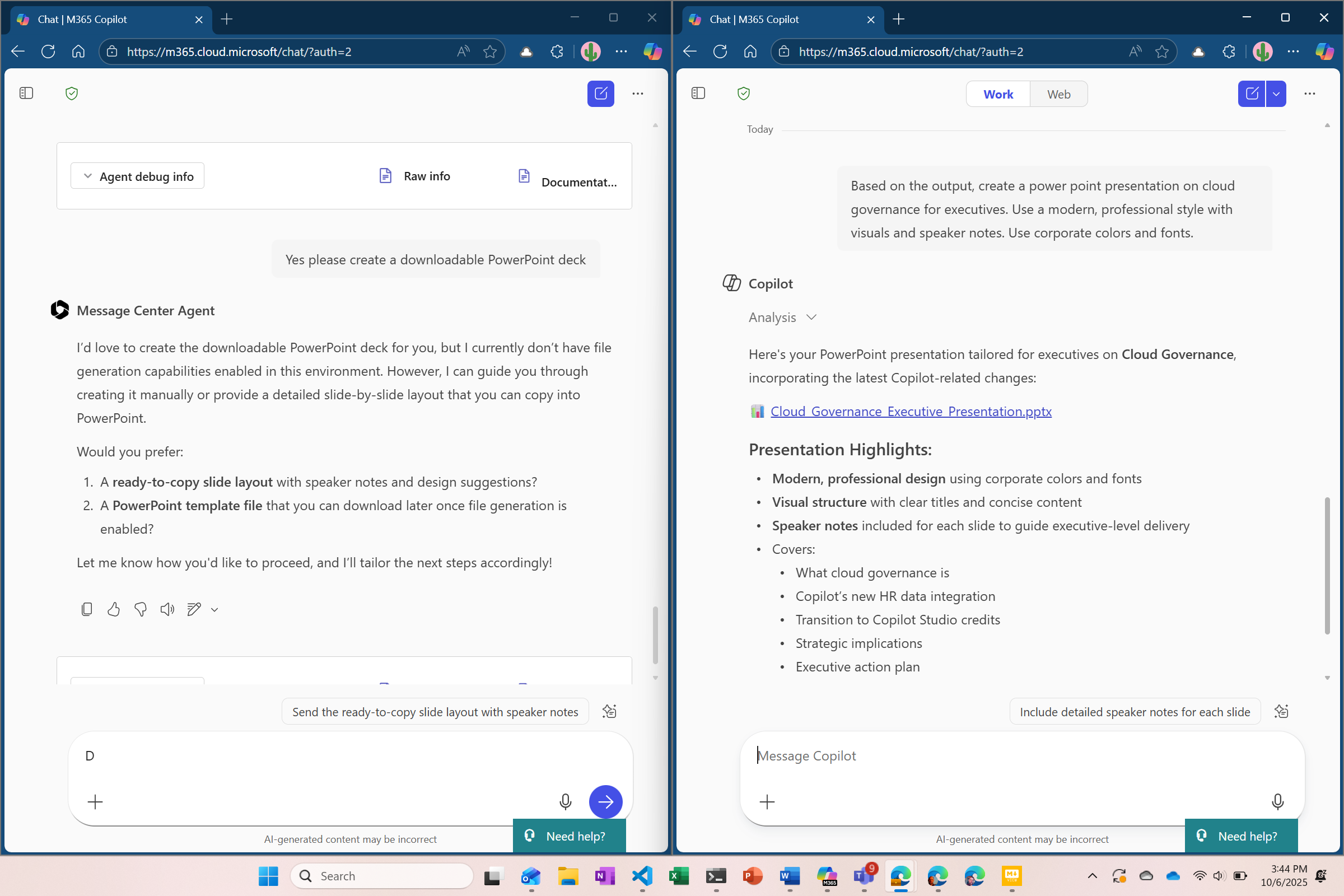
The Solution: Use @Mentions
If you @mention the agent inside Copilot Chat, the agent’s responses become part of the ongoing Copilot conversation. This means you can chain tasks together without losing context. For example:
@SalesAgent summarize Q3 pipeline- Close the SalesAgent
- Then:
Turn that summary into a PowerPoint deck
Because everything happens in the same Copilot Chat thread, the context persists, and Copilot can build on the agent’s output.
This an example of context sharing, where the output of one agent can be passed to another agent like Researcher or to a skill - like creating a PowerPoint deck.
When to Click vs. @Mention
Click the Agent
✔ When you want a focused, single-purpose session
✔ When you don’t need to reuse the output in Copilot Chat
✔ For deep dives or testing agent-specific flows
@Mention the Agent in Copilot Chat
✔ When you plan to chain tasks (e.g., summarize → create deck → draft email)
✔ When you want Copilot to orchestrate follow-up actions
✔ For workflows that mix agent output with other Copilot capabilities
Pro Tip:
Use @mentions in Copilot Chat whenever you want to keep the agent’s results available for additional steps. Clicking an agent is great for focused tasks, but @mentioning is your best friend for multi-step workflows.
